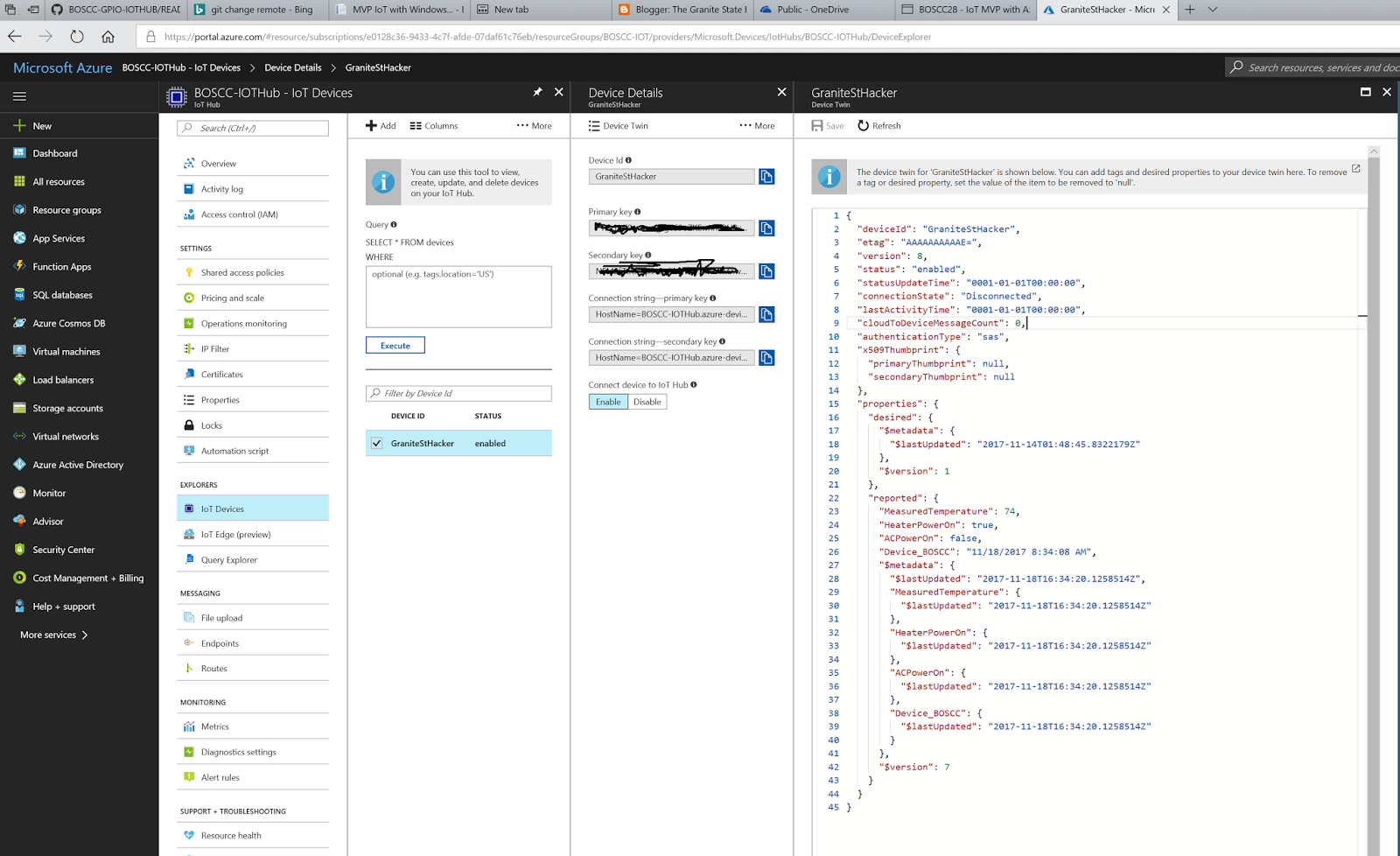Boston Code Camp 28 is in the books as one of the greatest community events of recent times in my book. Attendance was fantastic, we had amazing sponsors, and a ton of great speakers, but the thing that really made things hop was attendance. I’m personally convinced it was the best attended Code Camp I’ve ever participated in.
As a presenter, I don’t often get to attend as many of the amazing presentations as I’d like, but yesterday I found myself especially regretting that… there was just so much great content from so many great presenters. I did manage to get into more sessions than I usually do… how could I not?
Sure, you get a few “look at this cool stuff I can do” presentations. These are great for folks looking for inspiration on the tough challenges. I love the spirit of “look at this cool stuff you can do (if you apply your skills in a modestly different direction)”.
This is why I do this MVP IoT presentation. This presentation is about taking skills you already know and love (namely C# development) and applying them to what’s classically though of as “embedded” development. Yes, there’s overhead in this approach… you might have to use hardware that’s slightly better equipped to handle Windows 10 IoT Core such as the Raspberry Pi 2b & 3b… but the difference is mute at small scale, and masked at large scale by not having to have a separate team with different skills.
IoT apps on the Windows 10 IoT Core platform ARE Windows 10 apps.
The point I always try to drive home is
IoT apps on the Windows 10 IoT Core platform ARE Windows 10 apps. The very same exe you compile for your embedded device runs just as well on laptop, desktop, server, Windows 10 phone, et al.
I do regret the couple snags I had during my demos. Still, someone approached me after the presentation with the idea that I should pre-record portions of my presentation in order to avoid these kinds of things. I like to run live for several real reasons. 1) I’m a coder, not a professional presenter… I don’t often have time to polish my presentations to that level. 2) Glossing over rough edges hides what development is. Development is tough. You have to have backup plans and contingencies. My Raspberry Pi didn’t want to connect to the guest WiFi, so I fell back to plan B, and moved on. It’s a real world scenario; you hit a snag, but keep pressing on.
IoT is already about the last mile of the Sci-fi story, bringing Internet omnipotence to the fringes of reality, enabling the “Computer” of Star Trek (or the Cortana of the modern desktop) to reach it’s potential (hopefully without becoming Skynet).
It’s the stuff of science fiction… but it’s not fiction.
Visual Studio 2017’s ability to debug into a remote embedded device and make hot changes to a running executable is beyond top notch; it’s the stuff of science fiction… but it’s not fiction.
[office src=”https://onedrive.live.com/embed?cid=90A564D76FC99F8F&resid=90A564D76FC99F8F%211283217&authkey=AKQG9LbQcNcUSkk&em=2&wdAr=1.7777777777777776″]
If you look through my post history, you’ll see how this presentation has evolved over the past decade. It’s been an interesting evolution… starting with connecting Windows Phone 7 to SharePoint. Then Windows Phone 8 and SharePoint online (and the story got really muddy for a bit there). Then CSOM hit and smoothed out the SharePoint side of things. I changed the story to Field Enablement using Xamarin for iOS, Android, and Windows Phone with SharePoint as a back end for a bit. (It’s a surprisingly compelling story, even if it’s only academic). Eventually I started focusing on UWP for Windows 10, and my love of small form factor development drew me back to Raspberry Pi.
Finally, I’ved bridged off of SharePoint and started talking about Azure IoT Hub, which is the modern accepted best practice in the domain of this development stack. This change happened so relatively quickly that if you notice, the synopsis for the session didn’t mention it. (
https://www.bostoncodecamp.com/CC28/sessions/details/16540 )
One can explore the code I developed for the demo at git hub, here:
That leads me to my final bit: I am sorry I ran out of time in my presentation. I was so psyched to show how to send telemetry back to Azure IoT Hub, and while I got to step through the code that sends updated reports, I did not get to explore any of what that looks like in the Azure IoT Hub portal, and didn’t get to explore the event-driven API on the embedded side that allows you to send code with Device Twin down to a the device.
Here’s the event that commits the post:
private async void iotHubButton_Click(object sender, RoutedEventArgs e)
{
try
{
using (var client = DeviceClient.CreateFromConnectionString(
$"HostName=BOSCC-IOTHub.azure-devices.net;DeviceId=GraniteStHacker;SharedAccessKey={Credentials.LuisAccessKeyFromAzurePortal}",
TransportType.Mqtt))
{
var twinProperties = new TwinCollection();
twinProperties["MeasuredTemperature"] = manager.MeasuredTemperature;
twinProperties["HeaterPowerOn"] = manager.HeaterPowerOn;
twinProperties["ACPowerOn"] = manager.ACPowerOn;
twinProperties["Device_BOSCC"] = DateTime.Now.ToString();
await client.UpdateReportedPropertiesAsync(twinProperties);
Console.WriteLine("Done");
}
}
catch(Exception ex)
{
Console.WriteLine(ex);
}
}
}
Click the image below to see the device I was using for the demo in Azure IoT Hub’s Device Twin view.
Here’s the resulting Device Twin JSON:
{
“deviceId”: “GraniteStHacker”,
“etag”: “AAAAAAAAAAE=”,
“version”: 8,
“status”: “enabled”,
“statusUpdateTime”: “0001-01-01T00:00:00”,
“connectionState”: “Disconnected”,
“lastActivityTime”: “0001-01-01T00:00:00”,
“cloudToDeviceMessageCount”: 0,
“authenticationType”: “sas”,
“x509Thumbprint”: {
“primaryThumbprint”: null,
“secondaryThumbprint”: null
},
“properties”: {
“desired”: {
“$metadata”: {
“$lastUpdated”: “2017-11-14T01:48:45.8322179Z”
},
“$version”: 1
},
“reported”: {
“MeasuredTemperature”: 74,
“HeaterPowerOn”: true,
“ACPowerOn”: false,
“Device_BOSCC”: “11/18/2017 8:34:08 AM”,
“$metadata”: {
“$lastUpdated”: “2017-11-18T16:34:20.1258514Z”,
“MeasuredTemperature”: {
“$lastUpdated”: “2017-11-18T16:34:20.1258514Z”
},
“HeaterPowerOn”: {
“$lastUpdated”: “2017-11-18T16:34:20.1258514Z”
},
“ACPowerOn”: {
“$lastUpdated”: “2017-11-18T16:34:20.1258514Z”
},
“Device_BOSCC”: {
“$lastUpdated”: “2017-11-18T16:34:20.1258514Z”
}
},
“$version”: 7
}
}
}